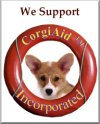How to Import Audio into iMovie 09 Projects
Using iMovie on your Mac, you can pull in background music and sound effects for your movie by dragging them to the iMovie’s Project pane. You can add audio from a number of sources:
Adding songs from iTunes: Click the Show Music and Sound Effects button in the Browser toolbar (or press Command+1) to display the contents of your iTunes Library. Click the desired playlist in the scrolling list box. (If you’ve exported any original music you’ve composed in GarageBand to your iTunes Library, you can use those songs in your own movie!) You can add a track to your movie by dragging the song entry from the Music and Sound Effects list to the desired spot in the Project pane.
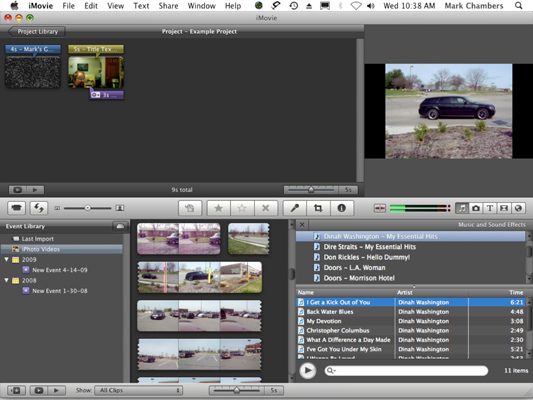 Call on your iTunes Library to add music to your iMovie.
Call on your iTunes Library to add music to your iMovie.Adding sound effects: If you need the sound of a horse galloping for your Rocky Mountain vacation clips, click either iMovie Sound Effects or iLife Sound Effects in the scrolling list box. iMovie includes a number of top-shelf audio effects that you can use in the second audio track on the timeline viewer. This way, you can add sound effects even when you’ve already added a background song. Again, to add a sound effect, drag it to the perfect spot in the Project pane.
If you have several gigabytes of music in your iTunes Library, it might be more of a challenge to locate “Me and Bobby McGee” by Janis Joplin, especially if she’s included in a compilation. Let your Mac do the digging for you! Click in the Search box below the track list and begin typing a song name. iMovie narrows down the song titles displayed to those that match the characters you type. To reset the search box and display all your songs in the Library or selected playlist, click the X icon that appears to the right of the box.
Ripping songs from an audio CD: Load an audio CD and then choose Audio CD from the scrolling list box. iMovie displays the tracks from the CD, and you can add them at the current playhead position the same way as iTunes songs.
Recording directly from a microphone: If you’re thinking voiceover narration, you’ve hit the nail on the head.